Nx Witness User Manual
Nx Witness comes with four trial licenses. A trial license is active for 30 days.
 IMPORTANT: Multi-Server System licenses are activated on the server to which the client is currently connected. If this server is offline, those licenses will be invalid until the server is back online. Note that licenses that are activated on different servers will be combined if the servers are merged into a single System.
IMPORTANT: Multi-Server System licenses are activated on the server to which the client is currently connected. If this server is offline, those licenses will be invalid until the server is back online. Note that licenses that are activated on different servers will be combined if the servers are merged into a single System.
To activate a trial license
1.Open Main Menu > System Administration (Ctrl+Alt+A) and go to the Licenses tab.
2.Click Activate Trial License.
 Note: You will be warned when a trial license is about to expire.
Note: You will be warned when a trial license is about to expire.
To get additional licenses, contact your local Nx Witness reseller or Network Optix customer service.
To activate a license over the Internet
1.Note server the client is connected to (as indicated by the current server  icon in the Resource Tree), as the license key will be bound to it. If it is necessary to activate the license key on a different server, disconnect and connect to a desired one.
icon in the Resource Tree), as the license key will be bound to it. If it is necessary to activate the license key on a different server, disconnect and connect to a desired one.
2.Select the Licenses tab in System Administration.
3.Go to the Internet Activation tab.
4.Enter or paste in the License Key value and click Activate License.
If Nx Witness is not connected to the Internet, then licenses can be activated offline.
To activate a license (trial or commercial) offline
In situations where an Nx Witness System is installed on a device that does not have Internet access, users will be required to perform an Offline (or Manual) license activation. Launch the Nx Witness Client and connect to the server on which you wish to do an Offline (manual) Activation. The Nx Witness Desktop Client is required – mobile or web clients do not have the ability to locate licensing information.
1.Go to Licenses tab in System Administration.
2.Go to Manual Activation tab.
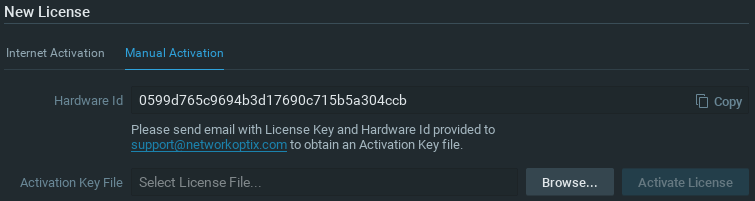
3.Press the Copy to Clipboard button to copy the hardware ID.
4.Email Network Optix customer service to request an activation key, with the Hardware ID and License Key you received included.
5.As soon as you receive the activation key, import it to the target computer using the Browse button.
To export a list of license keys
It is possible to export a list of license keys to a CSV or HTML format file. It may be necessary, for instance, if re-activation is needed. To do so, click on Export (near the upper right corner) and select the target file.
Nx Witness allows for license deactivation as well. See "Expired and Invalid License Keys".
 Note: When recording is enabled for a device, the license is considered in use even if the device is not currently recording (as indicated by the empty circle
Note: When recording is enabled for a device, the license is considered in use even if the device is not currently recording (as indicated by the empty circle icon to the left of device in the Resource Tree).
icon to the left of device in the Resource Tree).
Insufficient licenses available
In an insufficient number of licenses is available to allow for a given camera to be recorded, the following warning will appear:
"License limit exceeded, recording will not be enabled."