Nx Witness User Manual
To the extent supported by a particular ONVIF camera, PTZ controls (i.e., pan, tilt, and zoom) are available when the camera is in Live mode. PTZ controls are also available on archived footage for fish-eye cameras that have dewarping enabled (see "Configuring Dewarp and Pan, Tilt, and Zoom (PTZ)"). For the most commonly-used cameras that support ONVIF Absolute Move, the following features are also available:
•Saving and Restoring PTZ Positions
•Relative PTZ
When PTZ requirements are met and enabled, the PTZ icon  will display on the corresponding camera item.
will display on the corresponding camera item.
Manufacturer "native" PTZ settings
Native PTZ camera presets – those provided in-camera – for a specific camera can maintained by checking Use camera native presets in Camera Settings > Expert. To ignore manufacturer settings in favor of Nx Witness settings, check Use system presets instead.
Available PTZ controls
Depending on the camera model, one of the following modes is available when you click on the PTZ icon  .
.
Simple (Zoom only) – As shown in the image below, only the + and - buttons are available to zoom in and out.
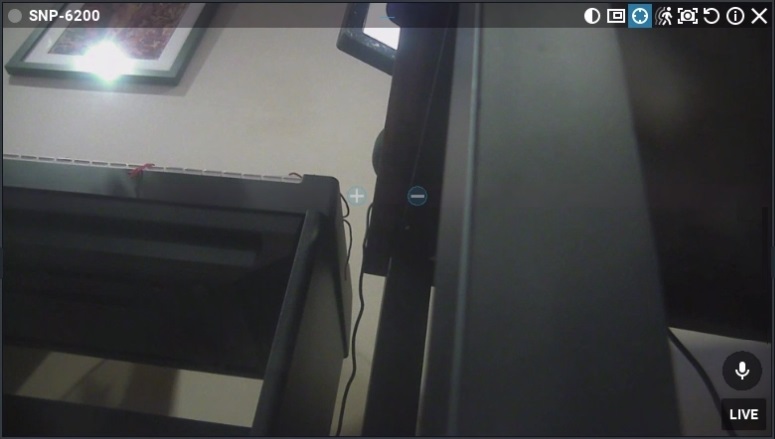
Regular (Zoom and Point) – Use the + and - buttons to zoom in and out. When there is a center circle as shown below, you can use it to click-and-drag the center of the image to the desired position.
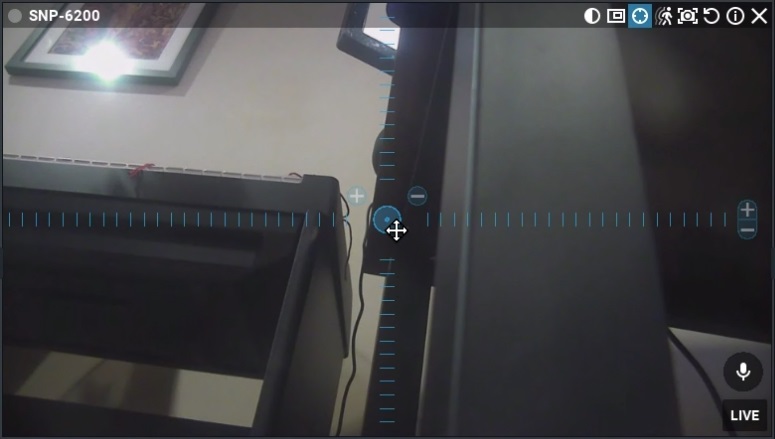
Extended (Zoom, Point and additional features) – Requires a custom product integration and ONVIF Absolute Move support from the camera. Allows zooming, repositioning, and the following additional controls:
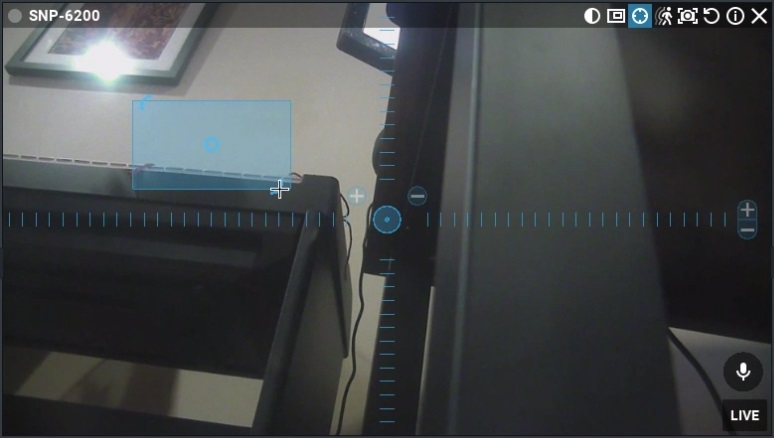
•Click anywhere in the field of view to re-center at that position.
•Click-and-drag and draw a zoom rectangle that can be positioned until the mouse button is released.
•Double-click to zoom out all the way.
Once a PTZ position is set, press  again to hide PTZ controls.
again to hide PTZ controls.
Alternative UI for PTZ controls
Disable the alternative UI for PTZ controls by selecting the checkbox next to "Show aim overlay for PTZ cameras".
Depending on the camera model, one of the following modes is available when you click on the PTZ icon  .
.
Simple (Zoom only) – Use the mouse wheel or +/- keys to zoom.
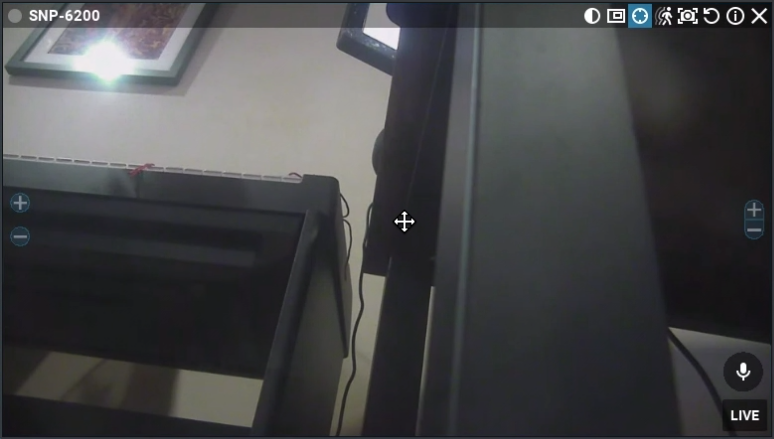
Regular (Zoom and Point) – In addition to the zoom functionality from Simple mode, press the arrow keys or drag over any part of the video to point (pan/tilt) the camera.
.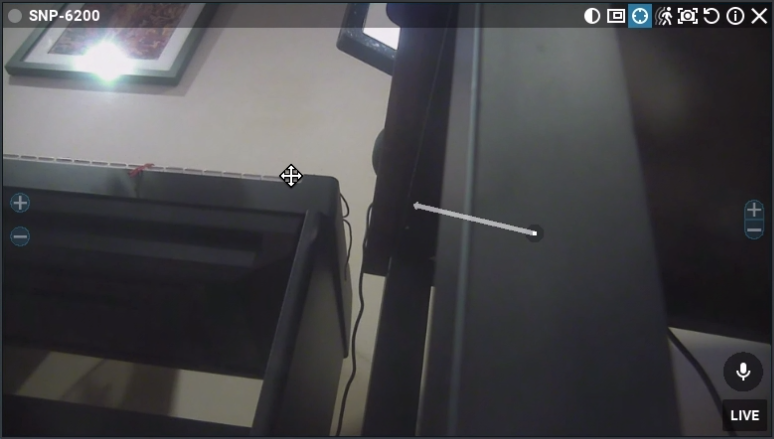
Extended (Zoom, Point and additional features) – In addition to the zoom and point functionality from Regular mode, Extended mode requires a custom product integration and ONVIF Absolute Move support from the camera. Extended mode allows the following additional controls:
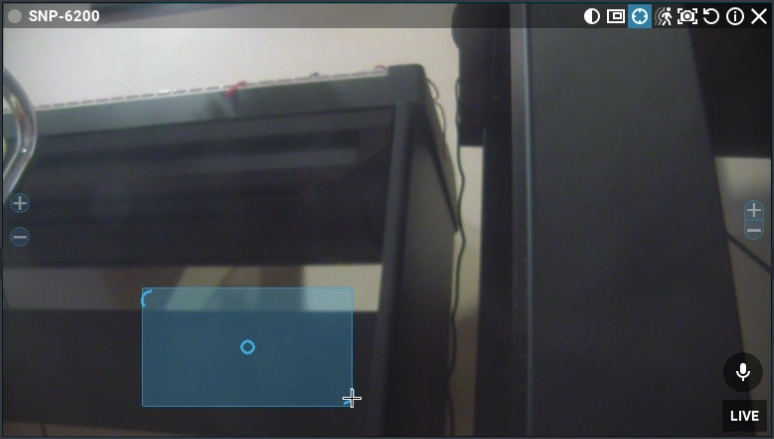
•Shift + Click anywhere in the field of view to re-center at that position.
•Shift + Click-and-drag and draw a zoom rectangle that can be positioned until the mouse button is released.
•Shift + Double-click to zoom out all the way.