Nx Witness User Manual
This event type adds a button to one or more devices in layout. When a User clicks on a soft trigger button, the associated action is triggered. The event can be instant (triggers when the button is clicked), or continuous (triggers as long as the button is held). Soft trigger buttons appear as a circular overlay in the lower-right region of an item, and will display the contents of the Name field when the mouse cursor is hovered over it.
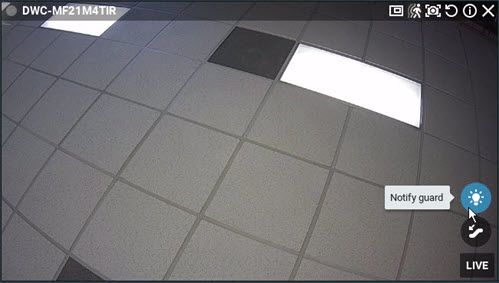
For example, you can create soft trigger button to start and stop a Bookmark recording when an operator sees suspicious activity. Or, it could be a panic button that starts a siren when an emergency situation is detected.
In addition to making it possible for a User to initiate an action from layout, a soft trigger that has a "Perform HTTP Request" action makes it possible to integrate third-party systems and devices, and to bundle multiple actions within an event. For example, you can create a soft trigger with an HTTP request to a 3rd party device that initiates one or more of the actions the device is capable of, such as "if temperature that exceeds 110°F is detected, close door."
Basic Parameters
•At – Click in this field to select the device(s) that will have the soft trigger button. If <Any Device> is selected then the button will be placed on offline devices as well.
•Available to – Click in this field to select the Users or User Groups that are allowed to use the trigger.
 IMPORTANT: To be able to trigger an event on a device, the User or User role must have input permission on the device. If they do not, the following warning appears:
IMPORTANT: To be able to trigger an event on a device, the User or User role must have input permission on the device. If they do not, the following warning appears:
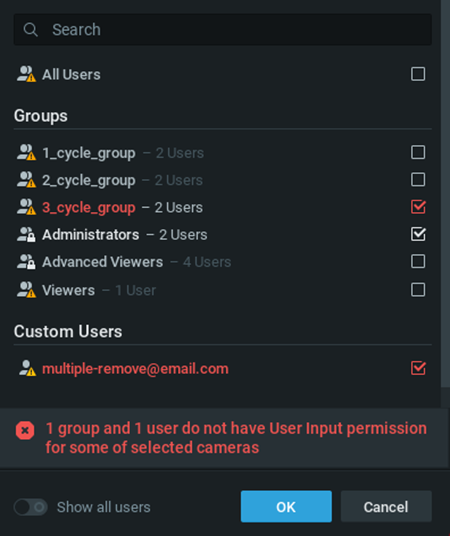 .
.
•Name – Enter a brief description of the event that will triggered. Contents of this field are displayed on layout when the mouse cursor hovers over the button.
•Icon – Select from the menu of available icons.
Advanced Parameters
Why Event may work incorrectly
•Action is not configured properly.
•Global notification for this event is disabled.