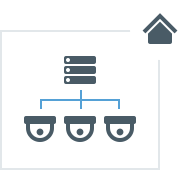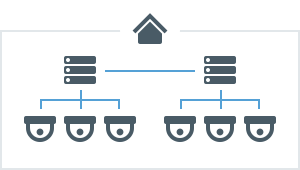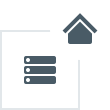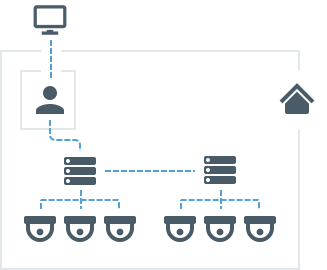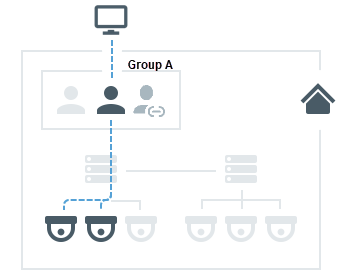Nx Witness User Manual
The below diagrams illustrate how the Nx Witness components work together in a System. The following icons are used:
 System
System
 User(s)
User(s)
 Server(s)
Server(s)
 Camera(s)
Camera(s)
 Client
Client
 Nx Cloud
Nx Cloud
System
Nx Witness has a unique Client-Server hive architecture where the servers discover devices and manage system users and data together.
A System is made up of one or more servers, their connected streaming devices (IP Cameras, I/O devices), streams ( RTSP, HTTP, UDP), storage (HDDs, NAS, DAS, etc), and connected Desktop, Mobile, orWeb Admin applications. Multiple Servers can be tied together as a System – for example when there are several locations with Cameras, or if the total number of Cameras is too large to process with just one computer, or in order to improve System stability. The maximum recommended number of Servers per System is 100 and the maximum recommended number of resources (Cameras, NVR channels, I/O modules, etc.) per System is 10,000 (if a configuration reaches 100 Servers in a System, the maximum recommended number of Cameras per Server is reduced to 100).
A System can have just one server |
A System can have several servers |
A Server by itself is a System |
|
|
|
If there is only one server, there is little difference between the Server and the System, and they can be considered equivalent. However, with more servers in a System the differences will become significant.
All Servers in a System are equal and each of them has all the information about all Cameras, Users, and settings in the System. Video archive, however, is not shared. Recorded video is stored only on the Server to which a Camera is connected.
Therefore, if you replace one Server in the System with a new one (e.g., for an update or repair), all System settings will be retained – but the video archive recorded on the old Server is not.
User(s)
Every System contains a User database that associates identity information (Name, Email, User Type) with specific Permissions. Each User is created in or added to the System with a particular User Type (Cloud, Local, LDAP, or Temporary) that cannot be changed once set; a User must be deleted and recreated to change the User Type.
User Management can be done at the User level or by placing Users into Groups with configurable Permissions and Notification settings. Similar to the User Type, the Group Type (Built-In, Custom, LDAP) defines how the Group can be configured and the User Types that can be members of the Group. Groups can be nested to inherit Permissions.
A System Administrator is defined during System setup. This Admin User has full control over the System and all other Users. There can be only two Administrator accounts on any System; one is a Local User and the other is an optional Cloud User available for Cloud Connected Systems. Administrators add or create Power Users to perform limited System and User Management tasks. All other Users are Viewers with a configurable set of Permissions to View Cameras, Manage Bookmarks, Export from the Archive, Interact with System s and Monitor System Health indicators. Users can change Camera settings if granted the "Edit Settings" permission (see Permissions Management).
Cloud Users are unique as their core attributes (Email and password) are stored in the Nx Cloud. Cloud Users are granted access to or removed from Systems where the other User Types are added to or deleted from a System.
Removing a Cloud User from a System does not delete the Cloud User – deleting a non-Cloud User from a System completely removes the User and their Audit Trail of User Actions.
Administrator has full access to all Servers and all Devices |
Users in a group have a common permission to servers and devices. |
|
|
The term "User" can mean the same thing as the term account, or it can refer to a physical person. A physical person can have multiple accounts and many physical people can share an account. For example, a person has different accounts to access different Systems or multiple people can share a single Admin User account.
See "Users and Groups" for details.
 Note: The maximum recommended number of users per system is 1,000.
Note: The maximum recommended number of users per system is 1,000.
Server(s)
"Server” in this manual can refer to either the Server application (called the Media Server) or the computer on which the Media Server application is installed. The maximum recommended number of cameras per Server is 256.
Servers can:
1.Receive video streams from Cameras.
2.Manage camera settings.
3.Record video from cameras to internal or external storage.
4.Process and analyze video – for example, detect motion.
5.Manage User database and access levels.
6.Track certain events and react to them.
7.Work with different hardware devices – for example, NVRs, I/O modules, or door locks.
Client
Client applications can connect to servers, and can show live or recorded video from cameras in the System. Clients are also used to manage the System, Server, and Cameras settings. A client can be connected to different Servers, but only to one at a time. However, any number of Clients can be connected to one Server at any time. If the Client is connected to a single Server in the System, it has access to the entire System through this Server – to all other Servers and Cameras, System settings, and Camera settings.
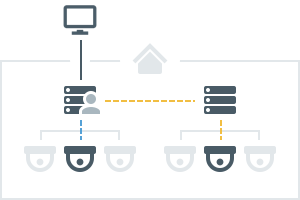
The following Сlient applications allow operators to access and manage their System(s) with an intuitive GUI:
•Nx Witness Desktop – The most powerful Client application. Available on Windows, MacOS and Ubuntu Linux.
oConnect to any server.
oView live streams.
oPlayback recorded video and local video files.
oPlayback up to 64 videos simultaneously.
oAdvanced camera controls – PTZ, 2-way-audio, I/O ports, etc...
oBuilt-in web browser.
oManage users, cameras, System, and Server settings.
oView event logs and User behavior logs.
•Nx Witness – Available on Android and iOS.
oConnect to any server.
oView live streams.
oPlayback recorded videos.
oCamera controls – PTZ, 2-way-audio.
oSmart Search.
oPush Notifications.
•Nx Witness Server Web Admin – Also called "Web Admin". Can be opened in any modern web browser.
oServer specific.
oView live streams.
oPlayback recorded videos.
oAccess Health Monitoring.
oManage Users, Cameras, System, and Server settings (see Opening Nx WitnessWeb Admin for details).
An important part of Nx Witness is Nx Cloud. It is a cloud service hosted on the Internet and extends functionality of Nx Witness Systems.
In addition to the default functionality, Nx Cloud also gives the ability to:
1.Log in to multiple Systems with a single account.
2.Connect to servers through the internet even though they don’t have an external IP address.
3.Add users to your Systems via an Email invite.
To access Cloud features, a System must be connected to the cloud – which makes it a Cloud System (as opposed to a Local System).
Create a Cloud account to interact with Nx Cloud. You can do the following with a Cloud account:
1.Log in to Cloud systems in the same way as with a regular User account.
2.Log in to Cloud systems from desktop and mobile clients.
4.Connect your Systems to Nx Cloud.
5.Restore a password using your Email address.
Users with Cloud accounts are also referred to as Cloud Users. Users with regular accounts or local accounts are referred to as Local Users.
Local accounts belong to the System, and cannot be moved elsewhere or used in the different services.
Cloud accounts do not belong to any System, so System Administrators are not able to create a new account – they can just add an account to their System, and place the user in a permission group.
In the diagram below, users 1–5 are Local User accounts – they exist only in the System databases and are managed by System Administrators. User 6 is a Cloud User – the account is the same for both Systems, and is managed on the Cloud Portal by the Cloud account Owner. The System database has information about this account but cannot manage it.
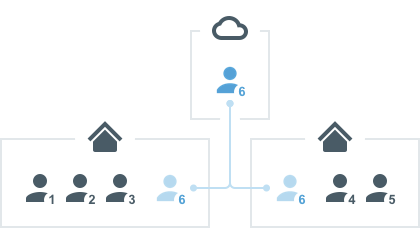
To connect a System to Nx Cloud, you must log in to the System using the administrator account. In the Nx Cloud tab of the System Administration dialog, specify the Cloud account that the System will be associated with. This account will also receive administrator access permissions and be displayed in the interface as the System administrator.
After a System is connected to Nx Cloud, it has access to all Cloud features, and can be disconnected from Nx Cloud at any time. After being disconnected, a System becomes a local System again. The Cloud Owner and all other Cloud users will be deleted, but other settings and video archive will not be affected.
Benefits to using the Cloud Portal:
1.Cloud accounts can be created on the Cloud Portal – a web service which is independent of any System and available to everybody.
2.On the Cloud Portal you can see all your Cloud Systems, view video, and edit some of the settings.
3.You can log in to all Systems associated with your Cloud account from the client Welcome Screens.