Nx Witness User Manual
Permissions can be configured for Custom Groups and individual Users.
To configure Permission for a Group
1.Open the Group Management dialog by selecting Main Menu > User Management dialog and switching to the Groups tab.
•Optionally refine the list of groups by using the search box, filters, and column sorting options.
2.Click on a Group to open the configuration dialog.
3.Choose the Resources tab to manage Resource Permissions or the Global Permissions tab to manage Global Permissions.
To configure Permission for a User
1.Open the User Management dialog by selecting Main Menu > User Management dialog and switching to the Users tab.
•Optionally refine the list of users by using the search box, filters, and column sorting options.
2.Click on the User name in the list, or a select a single checkbox and Click Edit to open User Properties.
3.Choose the Resources tab to manage Resource Permissions or the Global Permissions tab to manage Global Permissions.
Global Permissions
Use the checkboxes to enable or disable the following:
•Permission View the Event log.
•Permission to generate Event Rules.
Resource Permissions
Granting Permissions to Resources is done by selecting the Permission level (view live, archive, manage bookmarks, etc.) a User or Group will have to a Resource. The Resource configuration panel is the same when configuring Users or Groups
•Devices – Cameras, I/O modules, etc.
•Web Pages and Integrations.
•Server Health Monitors.
•Layouts – may include all of the above Resources. Granting permission for a Layout grants access to all Resources placed on the Layout.
•Video Walls – configure Video Walls based on available Resource Permissions.
The following rules are applied when managing Resource Permissions:
•Clicking on the heading row of any device will toggle all devices in the Permission column.
•Permissions can only be granted, inherited, or not granted, there is no mechanism to block access to a specific Resource.
•Users and Groups inherit the Permissions from every Group they are a member of.
Resource Control Icons – provide permissions to selected resources:
•Live View – Permission to access a live view only.
•View Archive – Permission to access the archive (includes Live View).
•Export Archive – Permission to export archives (includes View Archive).
•View Bookmarks – Permission to browse Bookmarks (includes View Archive).
•Manage Bookmarks – Permission to View, Create, Edit, or Delete Bookmarks (includes View Bookmarks).
•User Input – Permission to control PTZ, use Soft Triggers and 2-way audio (includes Live View).
•Edit Settings – Permission to change the available settings (includes User Input).
Permission Status Icons:
•Empty Space – No Permission granted to this System Resource.
•Checkmark – An explicitly granted (not inherited) Permission to a Resource.
•A Number – The sum of Resources granted per Permission type displayed in row heading.
•Layout – Permission to the Resource is inherited through a Layout granting Permissions.
•Multiple Users – Permissions are inherited from membership in on or more Groups.
 Note: Mouse-hover Permission Status Icon in the panel to view inheritance details – Mouse-hover over the Permission grid to see inheritance rules.
Note: Mouse-hover Permission Status Icon in the panel to view inheritance details – Mouse-hover over the Permission grid to see inheritance rules.
Permissions Panel Configuration Example:
The example below illustrates various combinations of Resource Permissions assigned to Users and Groups:
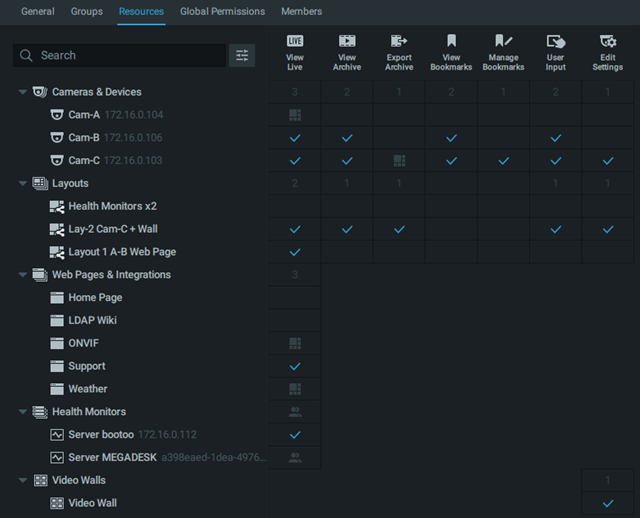
•Cameras & Devices
oCam-A – Live View is inherited from Layout 1 A-B Web Page.
oCam-B – Live View, View Archive, View Bookmarks, and User Input to Cam-B are explicitly granted.
oCam-C – Export Archive permission is inherited from Layout Lay-2 Cam-C + Wall and all other permissions are explicitly granted.
•Layouts
oNo access to Health Monitor x2 Layout.
oLay-2 Cam-C + Wall layout does not permit any bookmark access.
oLayout 1 A-B Web Page is limited to Live View.
•Web Pages & Integrations
oInherited permission to view ONVIF Web Page from Lay-2 Cam-C + Wall.
oExplicit permission to view Support Web Page.
oInherited permission to view Weather Web Page from Layout 1 A-B Web Page.
•System Health Monitors
oExplicit permission to view for Server bootoo.
oInherited permission to view for Server MEGADESK inherited from SHM Group.
•Video Walls
oExplicit permission to edit Video Wall.