Nx Witness User Manual
Two-way audio (transmitting audio to a camera or I/O device from the Nx Witness client) is possible if you have a microphone connected to your PC. Currently this feature is supported on the following devices:
•ONVIF compliant devices.
•Axis cameras with firmware 5.x or higher.
•Sony SNC-CX600.
•The entire Digital Watchdog camera line.
•The entire Hanwha camera line.
If a device supports 2-way audio, you will see a blue microphone button when the device is open in layout, as shown below.
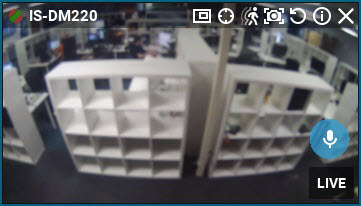
To Manually Transmit Audio to a Device
•Press and hold the microphone icon while speaking. You can use the spectrum analyzer to check the level while the button is depressed. Release the button to end the transmission.
•You can also configure an event rule or soft trigger to play sound or speak text on a device; see the Play Sound, Repeat Sound, and Speak topics for more details.
 Note: Error will appear when attempting to manually transmit audio with incorrect audio input parameters.
Note: Error will appear when attempting to manually transmit audio with incorrect audio input parameters.
To Configure 2-way Audio
1.Right-click the camera > Camera Settings > General tab.
2.Check the Enable 2-way audio checkbox and choose between the two options:
•Use this camera for audio output – Use the current camera for audio output.
•Transmit audio stream to another camera – Select a camera or device to use for audio output instead of the current camera.
3.Apply changes.