Nx Witness User Manual
A Bookmark is a footage in the archive that is marked and named to make it easy to find and review. When the "Bookmarks Tab" of the Notifications Panel is active, Bookmarks for the selected Camera appear as blue segments on the Timeline. Only if the Bookmarks Tab is open and only if a camera actually has Bookmarks can they be displayed. When several items are open in a layout, the Timeline only displays Bookmarks for the selected camera.
Hovering the cursor over a Bookmark segment on the Timeline opens controls for that Bookmark.
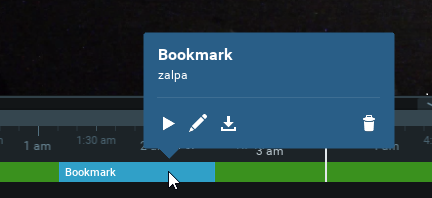
 – Plays the Bookmark from the beginning.
– Plays the Bookmark from the beginning.
 – Opens the Bookmark dialog where the name, description and tags can be edited.
– Opens the Bookmark dialog where the name, description and tags can be edited.
 – Opens the Export Video dialog.
– Opens the Export Video dialog.
 – Deletes the Bookmark.
– Deletes the Bookmark.
Bookmarks can be created manually on the Timeline (see "Creating Bookmarks Manually"), or they can be created automatically as the action of an event rule (see "Create Bookmark"). The action of completing an acknowledgment in response to a notification also generates a Bookmark of the triggering event.
The name, description and tag properties of Bookmarks are searchable and editable (see "Searching Bookmarks"). Bookmarks are exported with the archive of cameras, and can be exported and saved separately (see "Exporting Bookmarks"). When archived footage is deleted, the associated Bookmarks are deleted as well. You can also manually delete Bookmarks (see "Deleting Bookmarks").
To Play a Bookmark
•Hover over the Bookmark in Timeline and click the play icon (opens in the current layout).
•Double-click a single record in the Bookmark Log (opens in the current layout).
•Invoke the context menu in the Bookmark Log and choose Open in New Tab (opens in a new tab).