Nx Witness User Manual
Due to differing stream bitrates, different cameras may require different amounts of storage space to save data for the same time interval. Nx Witness uses special algorithms to balance storage needs so that cameras with high storage needs do not prevent archive from other cameras from being recorded. Nx Witness storage analytics are available in the Desktop Client to help users estimate and predict storage usage.
 Note: For any given camera, Administrators have the option of setting a minimum or maximum number of days that data is archived (see "Configuring Minimum and Maximum Archive Storage").
Note: For any given camera, Administrators have the option of setting a minimum or maximum number of days that data is archived (see "Configuring Minimum and Maximum Archive Storage").
Some common ways storage analysis can be used:
•Identify camera(s) that stream at extremely high bitrates.
•Estimate the amount of time a Server can store data from a given device in days and hours.
•Assess the storage space that each camera consumes.
•Predict the amount of time a Server can store recordings if additional storage is added.
To View Storage Statistics for a Server
Open Server Settings from the Server context menu and go to the Storage Analytics tab. The Current Statistics tab shows the total number of cameras, total space used for archive and total streaming rate at the bottom of the list, and there is a link to open the Server web page on the lower left corner of the page.
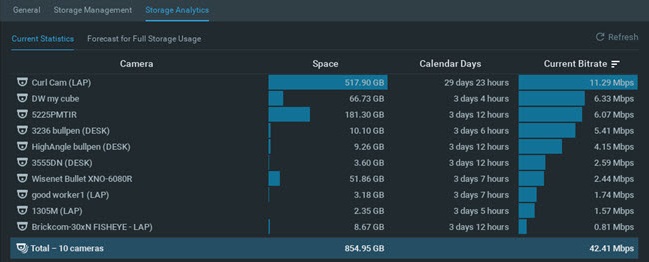
Each of the columns can be sorted in ascending or descending order:
•Camera – Camera name.
•Space – the amount of storage currently consumed by recordings from a given camera.
•Calendar Days – the amount of time recorded data is available for this camera.
•Current Bitrate – the current bitrate at which the camera is streaming.
To Predict Storage Needed for a Server
Forecast data is only available for Cameras with recording enabled.
1.Click on the Forecast for Full Storage Usage tab in Server Settings > Storage Analytics. The total number of cameras and total space required for archive is shown at the bottom of the list.
Each of the columns can be sorted in ascending or descending order:
•Camera – Camera name.
•Space – the amount of storage that will be required.
•Calendar Days – the duration of time that there is for the archive.
2.In the Base forecast on data recorded during field, set the window of past history that will be used to calculate future storage needs from the options:
•Last 5 minutes.
•Last 60 minutes.
•Last 24 hours.
•Longest period available.
3.Use the Additional Storage field or slider to select an amount of storage that would be added, in Terabytes (TB).
The amount of space and archive duration will update as values in the two settings change.
 Note: Displayed statistics will periodically refresh – a manual Refresh button is provided along the right side of the header menu.
Note: Displayed statistics will periodically refresh – a manual Refresh button is provided along the right side of the header menu.