Nx Witness User Manual
Each server can use an unlimited number of local and network storage paths. If more than one storage location is used, the Media Server will automatically balance space consumption across drives (see "Background: Archive Distribution and Retention"). Each local hard disk partition is considered a storage location. If enabled, Network attached storage (NAS) and USB storage are also supported. Usage intensity is directly related to storage availability. Displayed statistics will refresh periodically – a manual Refresh button is also provided along the right side of the header menu.
The Storage that can be used are broken down the following types:
•Local Storage – hard drive in the Server PC. Detected automatically once detected in OS, can be used for the archive and analytics data
•USB Storage – hard or portable drive connected via USB. Detected automatically once detected in OS, can be used for the Archive, but not analytics data
•External Storage (Network) – any storage connected over the network (Samba, CIFS, NFS). Should be added manually (see below). Can be used for the archive, but not for the analytics data.
See "Configuring Analytics Storage" for more information.
The storage may contain the following data:
•Video Archive.
•Index Data (Motion, Bookmarks, other proprietary information facilitating the archive search) – resides at the same drive as the corresponding archive.
•Analytics Data. By default, the biggest local non-system storage is used for analytics data (see "Configuring Analytics Storage").
 IMPORTANT:
IMPORTANT:
▪10-30 GB of free space is always preserved on each storage location. For NAS storage, this amount may vary between 50 and 100 GB depending on storage capacity (recommended value is 1-3%).
▪If only one system partition (where OS is installed) is present, then Nx Witness will use this partition for recording.
▪When another disk is added and an extended partition is created with 5 times the storage capacity than the system storage, or if the total sum of available (non-system) storage capacity is 5 times that of the system storage, the system partition will be disabled for recording and Nx Witness will record data to the extended partition(s).
▪It is recommended to NOT use a System for any archive, index or analytics data storage – Use an independent partition on a separate physical drive.
▪If a system partition is used, the "Local storage is used for analytic and motion data (system)" event will be triggered.
To Configure Server Storage
 Note: USB storage is not enabled by default. Nx Witness will show a warning when a User is attempting to record to a removable drive (USB).
Note: USB storage is not enabled by default. Nx Witness will show a warning when a User is attempting to record to a removable drive (USB).
1.Do one of the following:
•Desktop Client: Open the Server context menu and go to Server Settings > Storage Management tab.
•Web Admin / Cloud Portal: Open Settings > Servers and select a server.
Nx Witness discovers and displays local storage resources.
2.In the example shown below, the computer has 3 partitions. Disk D is the main storage partition and USB disk E is configured as backup. Disk C is not used because it is a system partition (a partition where the operating system is installed) and there are two other storage locations in the list. The system disk drive will be used if it is the only storage location on a Server or the total sum of available storage space (excluding the system partition) is less than 5 times the system partition size.
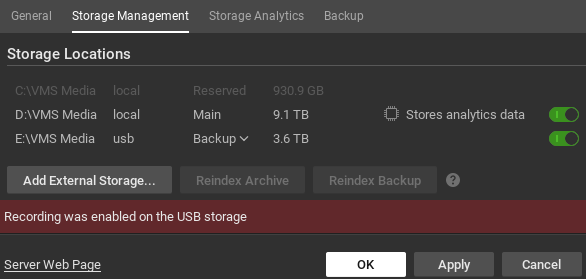
 Note: Recycling bins (i.e. Trashboxes/trash bins) must be disabled as a part of the configuration step. Nx Witness Server will start overwriting data when the "Reserved Space" limit is reached. To do that, it sends standard SMB-delete requests to the NAS drive. NAS will put files in the bin if the recycle bin is enabled. The Nx Witness Server will not get the necessary space, sending new delete commands instead. Eventually, it will end up with a full drive and the inability to record data until the recycle bin is emptied.
Note: Recycling bins (i.e. Trashboxes/trash bins) must be disabled as a part of the configuration step. Nx Witness Server will start overwriting data when the "Reserved Space" limit is reached. To do that, it sends standard SMB-delete requests to the NAS drive. NAS will put files in the bin if the recycle bin is enabled. The Nx Witness Server will not get the necessary space, sending new delete commands instead. Eventually, it will end up with a full drive and the inability to record data until the recycle bin is emptied.
3.Click on a storage location and use the button at the end of the row to toggle it on or off. There must always be at least one Main storage location. Once a main storage location is configured, any other storage location you may have can be set as Main or Backup.
 Note: At least one drive must be defined as Backup for archive backup to be possible.
Note: At least one drive must be defined as Backup for archive backup to be possible.
4.Nx Witness will check all storage locations for validity and confirm the ability to write to each. If a drive is not available or has insufficient space, a warning will display.
5.To enable storage backup, see "Configuring Backup and Redundant Storage".
 Note: Because some cameras record directly to their own internal storage, Nx Witness must periodically download archive from the camera's internal storage to Nx Witness System servers. See "Remote Archive Synchronization".
Note: Because some cameras record directly to their own internal storage, Nx Witness must periodically download archive from the camera's internal storage to Nx Witness System servers. See "Remote Archive Synchronization".
To Add a Network Storage
External storage must use one of the supported storage protocols: CIFS, SMB, NFS, or iSCSI.
 IMPORTANT: Make sure NAS is available and accessible through the network on which the computer server is installed.
IMPORTANT: Make sure NAS is available and accessible through the network on which the computer server is installed.
1.Do one of the following:
•Desktop Client: Open the server's context menu and go to Server Settings > Storage Management tab.
•Web Admin / Cloud Portal: Open Settings > Servers and select a server.
2.Click Add External Storage.
3.Choose the desired option from the Protocol menu, and enter the storage path (URL), Login, and Password for the external storage device.
4.Click OK to accept the entries and add the new device to the list of storage locations.
5.Use the button at the end of the row to toggle it on or off.
To Find Archive on a Storage Device
The storage structure on a partition is as follows:
•<drive>/HD Witness Media/$Resolution/$ID/$YYYY/$MM/$DD/$HH
where:
•$Resolution – can be hi_quality (high resolution streams) or low_quality (low resolution streams)
•$ID – if reported, the MAC address of the recorded device, otherwise the Camera ID
•$YYYY – year recorded
•$MM – month recorded
•$DD – day recorded
•$HH – hour recorded