Nx Witness User Manual
In large systems, different components may reside on different locations or even in different time zones. There are a few system components that the time settings are important for:
•Servers.
•Desktop Clients.
•Cameras.
To Control Time Synchronization between Servers
Some archive potion may become unavailable if the time difference between servers is greater than 10 seconds. Nx Witness can be set to take the current time either from the Internet or from a given server to which all other servers will synchronize.
1.Open Main Menu > System Administration.
2.Go to the Time Synchronization tab. The current System time is displayed at the top.
•To synchronize System time with the Internet, enable the Sync time with the Internet selector. Time cannot be synchronized if there is no Internet connection or if the time Server is offline.
•To synchronize with local time on a given server, disable the Sync time with the Internet toggle and click on the name of the desired server.
•To allow each Server to use its own local time, choose the Do not sync time among servers option (not recommended).
3.Confirm changes.
To Control Time Displayed on Desktop Clients
It is important to configure time in the Desktop Client, if Client and Servers are in different time zones (especially if there are multiple Servers in different time zones).
Desktop Client can display its local time or Server time when browsing the archive, Event Logs, Audit Trail of User Actions, etc.
To specify:
1.Open Main Menu > Local Settings > Look and Feel.
2.In Time Mode, choose: Server Time or Client Time.
3.Confirm changes.
This operation should be done on each Desktop Client independently.
For Systems where time is not synchronized, offsets are displayed for both Server time and VMS (Global System) time.
The time offset is relative to the Server the cursor is hovered over.
For Systems where time is synchronized with a local server, offsets are shown for Server OS time only, relative to the Server OS time on the selected server.
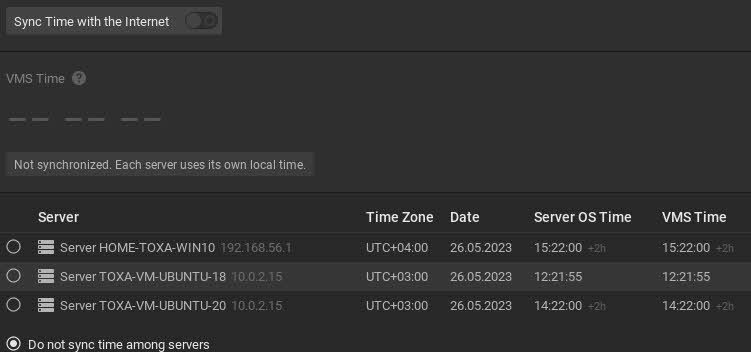
Additionally, it is possible to synchronize time with cameras. However, in some cases it may be necessary. See "Time Synchronization between Servers and Cameras".