Nx Witness User Manual
Connecting a System to an Organization will upgrade HD Witness to support Subscription Services.
Key considerations before connecting a System to an Organization:
1.Each recording license key will be converted into a 24-month credit for a Local Recording Service.
2.It is not possible to recover license keys once they are converted into Subscription Service credits.
3.Systems that are disconnected from an Organization will require new recording license keys.
Contact your local Nx Witness reseller or Network Optix customer service team for more information on the benefits of using Organizations.
There are two ways to connect a System to an Organization:
•Transfer ownership of a Cloud Connected system from a Cloud Account to an Organization.
•Connect a local System to an Organization.
Both methods require a System Administrator and an Organization Administrator to complete the transfer.
Transferring Cloud Connected Systems to an Organization
Prerequisites:
•An Organization must be available.
•The System to transfer must be accessible via the Cloud Portal.
Transfer Process:
1.Open the Cloud Portal and connect to the System to be transferred.
2.Switch to the Settings tab in the Cloud Portal.
3.Click the (change) owner text under the System Name.
4.Select the To Organization in the Transfer Ownership dialog.
5.Select the Organization the System will be transferred to.
6.Confirm the Transfer action.
7.A System Administrator and the Organization Administrator are required to authenticate.
To Connect a Local System to an Organization
Desktop Client
1.Log in to the System as an Administrator.
2.Open Main Menu > System Administration and go to the Nx Cloud tab.
3.Click Connect System to Nx Cloud and log in to Nx Cloud.
4.Click the Connect System to Cloud button.
5.Select the Organization the System will be connected to.
6.A System Administrator and the Organization Administrator are required to authenticate.
Web Admin
1.Login to the System as an Administrator
2.Open the Web Admin and login.
3.Go to Settings > System Administration > General.
4.Click Connect to Nx Cloud and login as an Organization Administrator
5.Select the Organizations tile.
6.Select the Organization the System will be connected to.
7.A System Administrator and the Organization Administrator are required to authenticate.
Once connected, the System will be displayed in the Nx Cloud Portal and will be accessible by Cloud users granted access to the System.
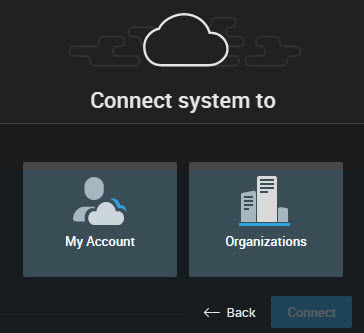
To Disconnect a System from the Organization
 IMPORTANT: Disconnecting a System will remove access for all Cloud Users that this System is shared with and termination of all used Services.
IMPORTANT: Disconnecting a System will remove access for all Cloud Users that this System is shared with and termination of all used Services.
The process of disconnection is the same as Disconnecting a System from Nx Cloud.