Nx Witness User Manual
This feature helps to search through data by breaking a selected time range into smaller segments of equal length and displaying these segments as separate items in a new layout tab. Unrecorded time segments are displayed as grey or an empty space on the timeline.
Preview search can be used iteratively until the desired event is located.
For instance, a one month period will be broken down into ten 3-day segments, the 3-day segments will be broken down into nine 8-hour periods, the 8-hour segments into eight 1-hour periods, and so on. It may therefore take three to five iterations to locate a given event within an initial period of several months.
To Perform Preview Search
1.Select the desired camera in layout.
2.Click-and-drag on the Timeline to select a period to search.
3.Right-click on the selection and choose Preview Search in the context menu. A new tab will open with multiple items each showing a still of the start of a segment, in time order from upper left to lower right.
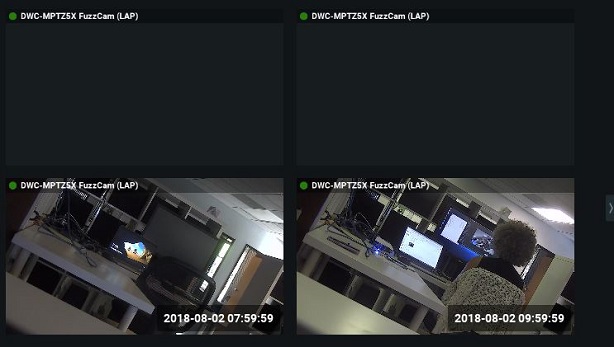
4.Click on an item to skip the Timeline to the starting point of the segment shown in the still. The segment will be selected when you click on the item.
5.Click the play button to view the selected segment in that item.
6.If desired, use the Timeline context menu to perform any of the available commands (clear or zoom to the selection, add a bookmark, export video, or perform another preview search).
7.Repeat the above steps as needed.