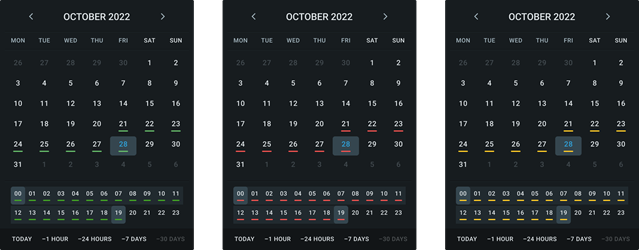Nx Witness User Manual
The Calendar is used to navigate the Timeline. The Calendar is displayed is toggled by clicking on the Calendar icon in the lower right corner of the Timeline. The Calendar will overlay the Notification Panel and Viewing Grid or Current Layout when the Desktop Client window is of a small size.
Using visual accents on the Calender
•A blue square outlines the current System date.
•Date and Time display on the Calender:
oHave a green underline where recordings exists and Bookmarks, Notifications, or Alerts are selected in the Notification Panel.
oHave a red underline where motion has been detected and Motion is selected in the Notification Panel.
oHave an orange underline where objects have been detected and the Objects are selected in the Notification Panel
Navigating the Calender
•Click on the Month and Year header to open the Month Picker, or use the arrows to move forward or backward by a month.
•Click on a date and the Timeline will center on the selected date.
•Click on a time and the Timeline will center on the selected hour.
•Use Ctrl + Click to select beginning and ending dates or blocks of time to display.
•Quick jump buttons along the bottom of the Calendar will select Today (current System date), the past hour, the past 24 hours, the past 7 days, or the past 30 days.