Nx Witness User Manual
Starts recording on selected cameras when event occurs.
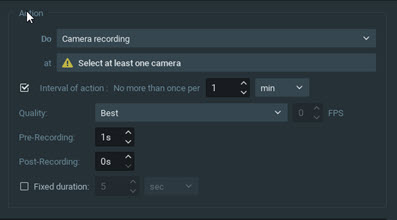
Basic Parameters
•At – Devices to record. At least one device must be selected. To specify cameras see Selection Lists in Event Rules.
1.Click on the at field to open the Select Devices dialog.
2.Optionally, use the filter field to locate cameras (see "Searching and Filtering in Nx Witness".)
3.Check specific cameras to record or select all cameras on a server by checking the corresponding box. (It is also possible to drag-and-drop the selected cameras from the Resource Panel into this field.)
4. Click OK to accept or Cancel to discard changes.
•Also record source camera – Check to record the camera selected in the event.
 IMPORTANT: At least one camera must be selected, and recording must be enabled on the selected cameras for this rule to be functional (see "Setting a Recording Schedule").
IMPORTANT: At least one camera must be selected, and recording must be enabled on the selected cameras for this rule to be functional (see "Setting a Recording Schedule").
•Interval of action – Check to repeat no more than once per a given amount of time (to reduce the number of events), or uncheck for the action to be instant.
Advanced Parameters
•Quality – Select the desired recording parameter for these options: Lowest, Low, Medium, High, Best.
•FPS – Enter a frames per second value of up to 30. The camera's maximum FPS will be used if the FPS value entered exceeds the camera's capability.
•Select one of the following:
oPre-Recording – For continuous events (those with Starts and Stops attributes), you can enter the number of seconds (up to 600 seconds) that archive will begin prior to the triggering event. The higher the pre-recording time, the higher the server's RAM utilization will be.
oPost-Recording – For continuous events (those with Starts and Stops attributes), you can enter the number of seconds (up to 600 seconds) that recording will continue after the triggering event.
OR
oFixed duration – Records for a specified amount of time in seconds when the event occurs.
 Note: Fixed duration must be unchecked to use Pre-Recording and Post-Recording. They will only work when used with a Generic Event and an HTTP-request with the appropriate parameters enabled. Please visit our Support Portal to learn more about recording using Nx Witness Generic Event.
Note: Fixed duration must be unchecked to use Pre-Recording and Post-Recording. They will only work when used with a Generic Event and an HTTP-request with the appropriate parameters enabled. Please visit our Support Portal to learn more about recording using Nx Witness Generic Event.
May be caused by
Why Action may work incorrectly
•Recording is not enabled on camera.
•Event is not configured properly.