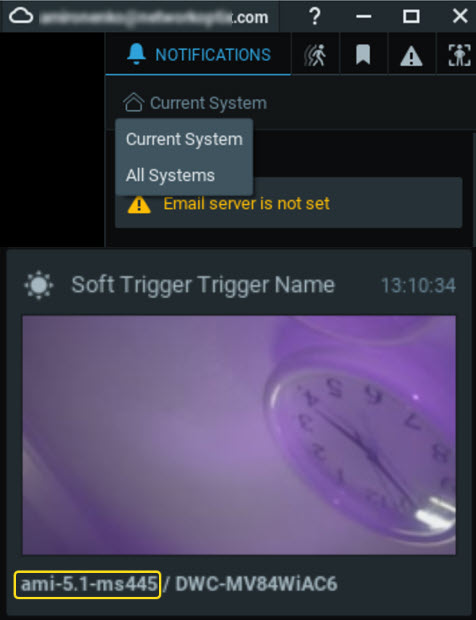Nx Witness User Manual
Communications displayed in this tab are of two types:
•Informers are pinned to the top of the tile section display and include a System state, for example "Device IP Conflict" or "Storage Issue". Clicking on a tile will launch the appropriate dialog where related settings can be modified, for example, the Server settings dialog for a storage issue notification. Informers may also show an updated status bar or a prompt for how to resolve the issue ("Enter your Email address to receive System Notifications").
•Notifications are displayed at the moment the triggering event occurs, usually as a result of an Event. Examples are "Motion on Camera" or "Connection to streams on 5 cameras has been lost" that provides a list of the Camera names.
Systems that are connected within a common Organization will display notifications and informers from all systems in the Organization when Cross System Notifications are enabled.
Key features of the Cross System Notification service:
•Users must be logged into the Cloud to receive Cross System Notifications.
•The Desktop Client will only display communications from Systems that the current user has access to.
•The Cross System Notification selector is only displayed while logged into the Cloud and when compatible Systems are available.
•Cross System Notifications must be enabled each time the Desktop Client is restarted – this setting is not saved.
•Notification footers are prefixed with the System ID instead of the Camera IP Address provided with local Notifications.
•Cross System Notifications are initiated by the Event Action Show Desktop Notification and adhere to other Event Rules (distribution, timing).
To enable or disable Cross System Notifications
1.Select the Notifications tab in the right panel.
2.Under the tab title (Notifications) select All Systems to enable or Current System to disable Cross System Notifications.