Nx Witness User Manual
Some specialty lens known as Fish-eye lens capture a very large viewing area but also create a highly distorted image. Nx Witness provides a powerful dewarping algorithm that can be applied to flatten make a fish-eye image making it much easier to view.
Dewarping requires some initial configuration. Once configured a viewer can click on the dewarping icon  when the Camera is in a layout to toggle dewarp mode.
when the Camera is in a layout to toggle dewarp mode.
Configuring Camera Dewarping
•Configuring Camera dewarp can only performed by User with Permission to Edit Device Settings (see mode "Permissions Management")
•Keep the Camera open in Layout to view how its image changes as the dewarp settings are adjusted.
•Select the desired camera and open the Camera Settings dialog from the context menu.
•In the Dewarping tab, click on the Dewarping toggle to enable the distortion correction parameters; toggle turns Green with an (1)ON indicator when Enabled.
•Dewarping – select dewarping type: Fisheye or 360° Equirectangular. If 360° Equirectangular, the only fields you can modify are α and β for Horizon correction.
•Mount – indicate the mounting position of the camera to apply the proper dewarping algorithm for the camera's orientation: Ceiling, Wall, or Floor/Table. A wall mount setting allows for only a 180 degree panoramic view while Ceiling and Wall allow for a 360 degree panoramic view.
•Angle – if the camera is not mounted in an exact vertical or horizontal position, you can adjust the mounting angle by -30.0 to +30.0 degrees to fix the distortion.
•Lens Projection – improve fisheye dewarping precision by selecting the most suitable lens projection type:
oEquidistant
oStereographic
oEquisolid
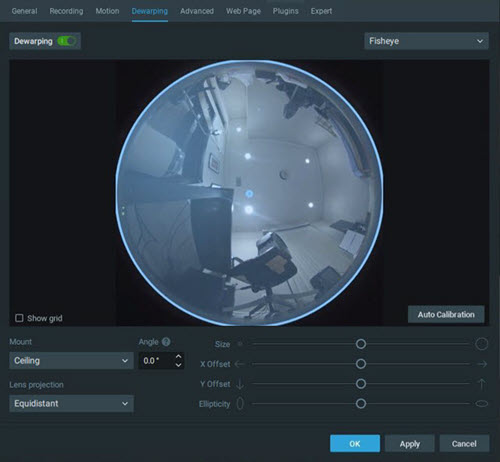
 Note: The equidistant dewarping setting can also be used to dewarp compatible 360° panoramic images and videos.
Note: The equidistant dewarping setting can also be used to dewarp compatible 360° panoramic images and videos.
3.If necessary, position the blue calibration circle over the camera's field of view as accurately as possible. Click-and-drag to move the circle and use the mouse wheel to resize it.
4.Click Auto Calibration to apply the dewarping algorithm.
5.If needed, you can manually adjust the distortion settings:
•Size – use the slider to change the size of the blue circle. You can also use the mouse scroll wheel to resize it.
•X Offset – use the slider to change the position of the circle horizontally.
•Y Offset – use the slider to change the position of the circle vertically.
•Ellipticity – use the slider to adjust the shape of the lens (panamorph lens support).
8.Click Apply or OK when finished. To discard changes, click Cancel.
 Note: Using PTZ controls on a de-warped image does not cause the Camera to move or change PTZ position, only the calculated view is changed.
Note: Using PTZ controls on a de-warped image does not cause the Camera to move or change PTZ position, only the calculated view is changed.
Viewing a dewarped Camera
Once dewarp is configured and enabled, the dewarping  icon will be displayed on the camera image and PTZ-style controls can be used to move around the dewarped image without changing the Camera position (see "Keyboard Shortcuts"). Dewarping mode is disabled while motion search is active, the dewarping state remembered and reinstated when motion search is no longer active.
icon will be displayed on the camera image and PTZ-style controls can be used to move around the dewarped image without changing the Camera position (see "Keyboard Shortcuts"). Dewarping mode is disabled while motion search is active, the dewarping state remembered and reinstated when motion search is no longer active.
•Zoom windows created from a dewarped image are dewarped automatically.
•The current dewarping state is applied to screenshots, and it is possible to apply dewarping to a screenshot after it is captured: open the File Settings dialog from the context menu and select Dewarping.
•The option to apply dewarping to exported video can be turned on or off in the Export Video dialog using Apply Filters.
•Dewarping a camera will set its resolution to High.
1.Click the dewarping  icon to toggle dewarping mode on and off:
icon to toggle dewarping mode on and off:
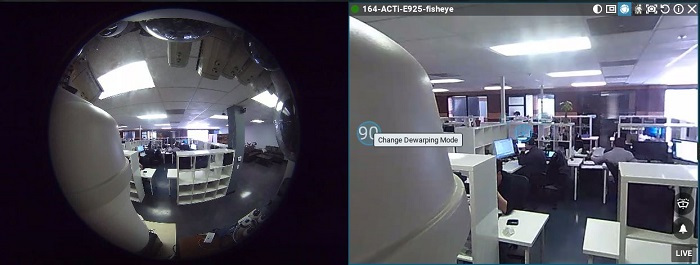
2.Click the Change Dewarping Mode button in layout to show the image as a 90, 180, or 360 degree panoramic view, as indicated by the button.
3.Use PTZ-style controls can be used to move about the dewarped image without changing the Camera position (see "Pan, Tilt, and Zoom Controls").
 Note: Using PTZ controls on a de-warped image does not cause the Camera to move or change PTZ position, only the calculated view is changed.
Note: Using PTZ controls on a de-warped image does not cause the Camera to move or change PTZ position, only the calculated view is changed.
To Dewarp Fish-eye or 360° Panorama Content
1.Right-click on the image or video file to open the context menu and select Camera Settings.
2.Click on the Dewarping toggle to Enable (slider turns green) the distortion correction parameters.
3.Configure dewarping as described above.
 Note: 360 degree panoramic mode is not available to cameras that are configured as wall mounted, 360° panorama content must use equidistant projection.
Note: 360 degree panoramic mode is not available to cameras that are configured as wall mounted, 360° panorama content must use equidistant projection.