Nx Witness User Manual
Item windows display basic device information and provide icons for powerful built-in functions. Information and icons shown depends on whether the item is showing live or recorded video.
Upper Left
The upper left corner displays the camera name for live streams, or the file name for recorded video, and an icon for the current Recording Mode.
 – Constant Recording (green circle)
– Constant Recording (green circle)
 – Motion Recording (red circle)
– Motion Recording (red circle)
 – Low Resolution always and High Resolution for motion (red circle with green diagonal stripe)
– Low Resolution always and High Resolution for motion (red circle with green diagonal stripe)
 – Not Recording (grey circle)
– Not Recording (grey circle)
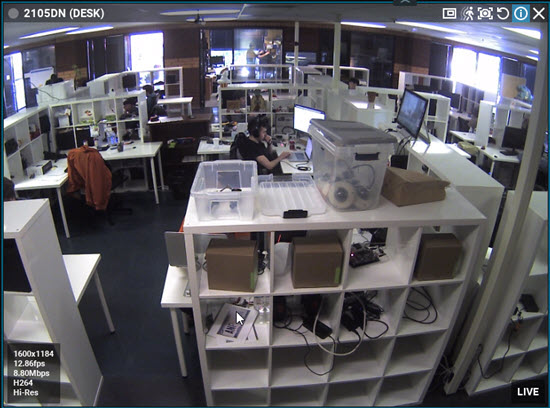
Upper Right
The upper right corner contains the following buttons:
 – Screenshot.
– Screenshot.
 – SmartZoom.
– SmartZoom.
 – Pan, Tilt, and Zoom Controls – for live streams, if supported by the device
– Pan, Tilt, and Zoom Controls – for live streams, if supported by the device
 – Hotspot
– Hotspot
 – Rotate
– Rotate
 – Information – displays additional information about the device settings
– Information – displays additional information about the device settings
 – Close – removes the item from the current Viewing Grid.
– Close – removes the item from the current Viewing Grid.
Bottom Right
The bottom right corner indicates LIVE for live streams, or displays the date and running time for archive. If supported by the device you may also see:
 – Using 2-Way Audio button
– Using 2-Way Audio button
Custom Soft Triggers
Click on the Information icon  or right-click on any selected item to open the context menu, and choose Show On Item > Info (Alt+I) to display the following item information:
or right-click on any selected item to open the context menu, and choose Show On Item > Info (Alt+I) to display the following item information:

•Resolution of the stream in pixels
•Frames per second (FPS) of the stream
•Bitrate of the stream. The letter after the bitrate value is the video traffic delivery method indicator – Direct Connect, NAT traversal (N) and Proxy (P).
•Codec (e.g., H.265, H.264, or MJPEG). If "Hardware Decoding" (Intel Quick Sync) is enabled, the stream will display the (HW) indicator to the right of the stream codec.
•Stream in use – Hi-Res or Lo-Res.
Messages in place of Camera feed
•OFFLINE (see "Diagnosing Offline Devices").
•NO DATA – No recording was performed, no data is available.
•Loading – Awaiting data from server.
•Unauthorized – Incorrect/missing login or password.



